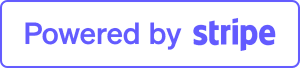Hey there! Are you finding it tough to keep your WordPress media library organized?
You’re not alone. Many bloggers and website owners face the same challenge.
But don’t worry, I’ve got some tips to help you organize your WordPress files in media library folders. Let’s dive in!
Why Organize Your WordPress Media Library?
First off, why should you bother organizing your media library? Well, a well-organized media library:
- Saves time when searching for specific files.
- Makes your website more efficient.
- Keeps everything tidy, which is great for your sanity!
So, how can you achieve this organization? Here’s a step-by-step guide.
1. Use a Plugin
The easiest way to organize your media library is by using a plugin. One highly recommended plugin is Media Library Folders. This tool allows you to create and manage folders within your media library, making file organization a breeze.
How to Use Media Library Folders:
- Install the Plugin: Go to your WordPress dashboard, navigate to Plugins > Add New, and search for “Media Library Folders.” Install and activate it.
- Create Folders: After activation, you’ll notice a new “Media Library Folders” option under Media. Click on it and start creating folders.
- Move Files: Drag and drop your files into the appropriate folders. You can also upload new files directly into these folders.
2. Rename Your Files
Another tip is to rename your files before uploading them. Use descriptive names that will make it easier to identify the content later on. For example, instead of uploading a file named “IMG_1234.jpg,” rename it to something like “summer_vacation_beach.jpg.”
3. Categorize Your Files
If you don’t want to use a plugin, you can still organize your files by categorizing them. Create a system that works for you. For example, you could use categories like “Blog Images,” “Product Photos,” “Client Logos,” etc.
How to Categorize Files:
- Manually Create Categories: When uploading a file, use the “Title” and “Description” fields to categorize your files.
- Organize by Date: WordPress automatically organizes uploads by date. Make sure your files have meaningful names and descriptions to make this system effective.
4. Use Media Library Folders Pro
If you have a large website with thousands of files, you might want to consider upgrading to Media Library Folders Pro. This premium version offers advanced features like:
- Bulk file operations.
- Enhanced search capabilities.
- Better compatibility with other plugins.
5. Regular Maintenance
Just like any other aspect of your website, regular maintenance of your media library is crucial. Set aside some time each month to:
- Delete unused files.
- Reorganize files if necessary.
- Ensure all files are named and categorized correctly.
Final Thoughts
Organizing your WordPress files in media library folders doesn’t have to be a daunting task. With tools like Media Library Folders and a little bit of effort, you can keep your media library neat and efficient. So, give these tips a try and see how much easier managing your media library can be!