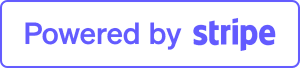How to Fix WordPress Posts Returning 404 Errors: A Step-by-Step Guide
Are your WordPress posts showing a 404 error when you attempt to view them? This frustrating issue often arises when you can access your admin area but encounter a “404 Not Found” message when opening a post. In this article, we’ll explore effective methods to fix WordPress posts returning 404 errors.
Why Are My WordPress Posts Returning a 404 Error?
Several factors can contribute to your WordPress posts displaying a 404 error, including:
- Plugin or Theme Conflicts: Conflicts between plugins or themes can disrupt how WordPress handles permalinks, leading to broken links and 404 errors.
- Custom Code Issues: Errors in any custom code added to your website may affect permalinks or cause conflicts, resulting in 404 errors.
- Issues with Your .htaccess File: A corrupted or missing .htaccess file can interfere with how WordPress structures URLs, triggering 404 errors.
Let’s dive into specific methods for resolving these issues.
Method 1: Check for Plugin or Theme Conflicts and Custom Code Issues
To identify conflicts, begin by temporarily deactivating all plugins. After deactivation, reactivate them one by one to see if a specific plugin triggers the 404 error. If the error appears after activating a plugin, that plugin may be the source of the problem.
Next, switch to a default WordPress theme (like Twenty Twenty-Three) to determine if your current theme is causing the conflict. If the error disappears with the default theme, consider troubleshooting your theme or switching to a different one.
Additionally, review any custom code snippets you’ve added. Use the WPCode plugin to manage your code snippets safely, as it allows you to test code without risking your site’s stability.
Method 2: Fix Your Permalink Settings
Another common reason for 404 errors is incorrect permalink settings. To refresh your permalink structure, navigate to Settings » Permalinks in your WordPress admin panel and click the Save Changes button without making alterations. This action updates your permalink settings and clears the rewrite rules, often resolving the error.
Method 3: Update the WordPress .htaccess File
Before editing your .htaccess file, ensure you back it up. Connect to your server using an FTP client or your hosting provider’s File Manager. Locate the .htaccess file in your site’s root directory (alongside folders like /wp-content/). Change its permissions to 666 temporarily to make it writable.
After adjusting permissions, edit the file and insert the following code:
# BEGIN WordPress
<IfModule mod_rewrite.c>
RewriteEngine On
RewriteBase /
RewriteRule ^index\.php$ - [L]
RewriteCond %{REQUEST_FILENAME} !-f
RewriteCond %{REQUEST_FILENAME} !-d
RewriteRule . /index.php [L]
</IfModule>
# END WordPress
Once updated, remember to revert the file permissions back to 660.
Method 4: Contact Your Hosting Provider
If the previous methods haven’t resolved your issue, reach out to your hosting provider. They may be able to assist with server-related problems or other troubleshooting steps.
Method 5: Fix WordPress Posts Returning 404 Errors on Local Servers
If you’re using a local server for testing, ensure that mod_rewrite is enabled in your Apache configuration. The process varies based on your local server setup (e.g., MAMP, WAMP, XAMPP). In XAMPP, locate and uncomment the line:
#LoadModule rewrite_module modules/mod_rewrite.so
Also, change all instances of AllowOverride None to AllowOverride All in the configuration file. After saving changes, restart the Apache server and check your permalinks again.