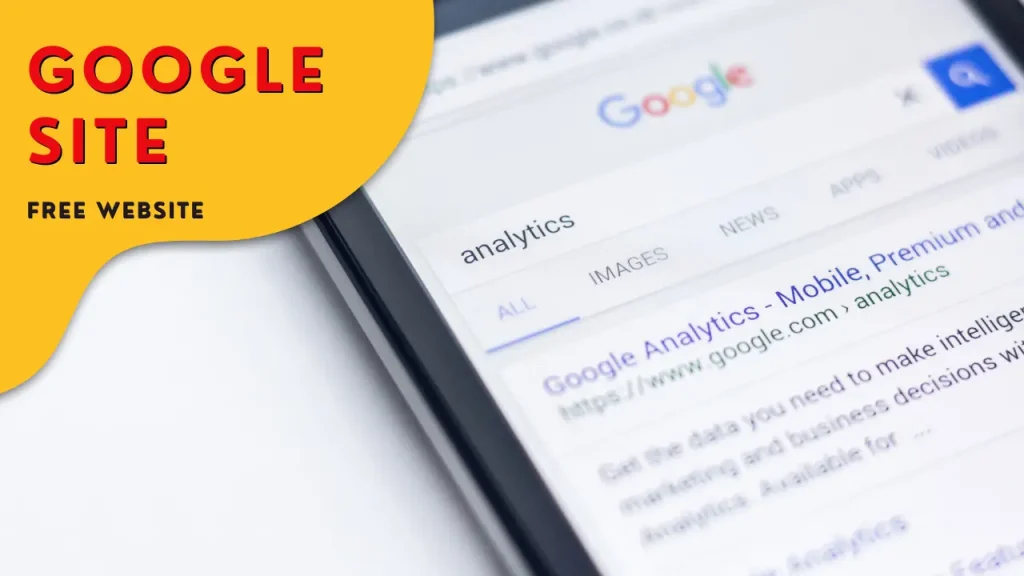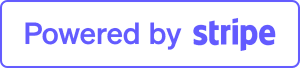Create a Stunning Website in Minutes: The Ultimate Guide to Google Sites for Free
In today’s fast-paced digital world, having a professional website is essential for personal branding, business growth, and online presence. However, not everyone has the budget or technical know-how to build a website from scratch. Enter Google Sites—a free and user-friendly tool that allows you to create a stunning website in just minutes. In this guide, we’ll walk you through the entire process of setting up and customizing your Google Site, so you can have a beautiful, functional website without spending a dime.
What is Google Sites?
Google Sites is a web-based application that allows users to create and manage websites easily. Part of the Google Workspace suite, it’s designed to be intuitive and accessible, making it ideal for individuals and businesses alike who need a quick and cost-effective solution for their web presence. Whether you’re a teacher, a small business owner, or just someone looking to showcase a hobby, Google Sites provides a straightforward platform to build a professional-looking site with minimal effort.
Why Choose Google Sites?
Before diving into the how-to, let’s explore why Google Sites might be the perfect choice for your next project:
- Cost-Free: Google Sites is completely free to use. There are no hidden fees or premium plans, making it a budget-friendly option for everyone.
- User-Friendly: The drag-and-drop interface is designed for simplicity, allowing users of all skill levels to create and customize their site with ease.
- Integration with Google Workspace: Seamlessly integrate with other Google tools like Google Drive, Google Calendar, and Google Maps.
- Responsive Design: Sites created with Google Sites are automatically optimized for mobile devices, ensuring a smooth user experience across all platforms.
Getting Started with Google Sites
1. Setting Up Your Google Sites Account
To get started, you’ll need a Google account. If you don’t have one, sign up for free at accounts.google.com. Once you’re logged in, follow these steps:
- Go to Google Sites.
- Click on the “+” button or “Create” to start a new site.
- Choose a template or start with a blank page.
2. Choosing a Template
Google Sites offers a range of pre-designed templates to kickstart your website. Templates are categorized by use case, such as personal portfolios, business sites, or educational platforms. Select a template that best suits your needs or start from scratch to have full control over the design.
3. Customizing Your Site
Once you’ve chosen a template, it’s time to make it your own:
- Edit Text and Images: Click on the text boxes and images to replace them with your own content. Google Sites allows for easy editing with a WYSIWYG (What You See Is What You Get) editor.
- Add Pages: Create additional pages for your site by clicking on the “Pages” tab and selecting “+.” You can add standard pages, links, or even embedded content.
- Change the Layout: Adjust the layout and structure of your pages using the “Layouts” tab. Choose from various pre-designed layouts or customize your own.
4. Adding Functionality
Enhance your site’s functionality with these features:
- Google Drive Integration: Embed files, documents, and spreadsheets directly from Google Drive.
- Maps and Calendars: Include Google Maps for location services or Google Calendar for scheduling events.
- Forms: Collect information from visitors with Google Forms embedded directly into your site.
5. Publishing Your Site
When you’re happy with your site, it’s time to go live:
- Click on the “Publish” button in the top-right corner.
- Choose a web address for your site. Google Sites offers a free subdomain, or you can connect a custom domain if you have one.
- Set sharing permissions to control who can view and edit your site.
Tips for a Professional-Looking Website
To ensure your Google Site stands out, consider these tips:
- Consistent Branding: Use consistent colors, fonts, and logos to align with your personal or business brand.
- High-Quality Images: Choose high-resolution images and optimize them for fast loading times.
- Clear Navigation: Ensure that your site is easy to navigate with a clear menu structure and logical page hierarchy.
- Engaging Content: Write compelling and relevant content that resonates with your target audience.
If you are not confident enough to build we will create for you the website contact now for free!
Conclusion
Google Sites is an excellent tool for anyone looking to create a website quickly and for free. With its user-friendly interface and seamless integration with Google Workspace, you can build a professional-looking site in minutes, without any coding skills required. Whether you’re setting up a personal portfolio, a small business site, or an educational platform, Google Sites offers all the features you need to get online effortlessly.
Ready to get started? Visit Google Sites and start building your stunning website today!